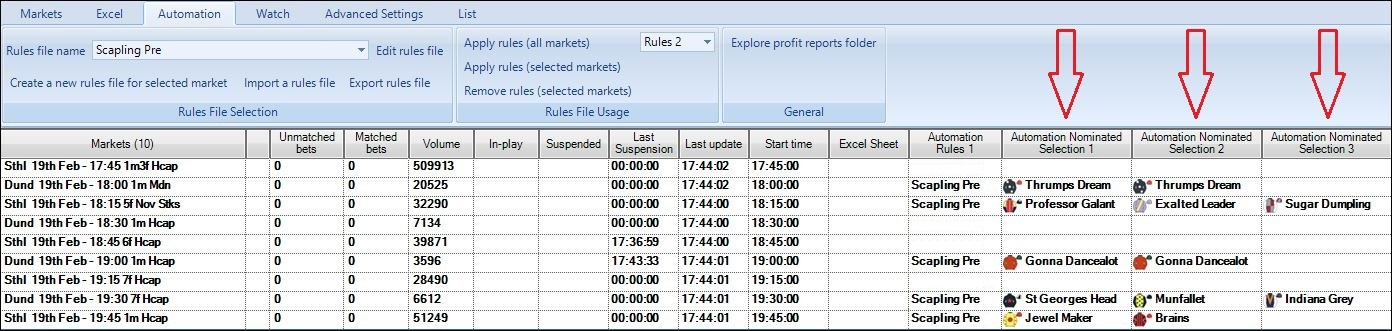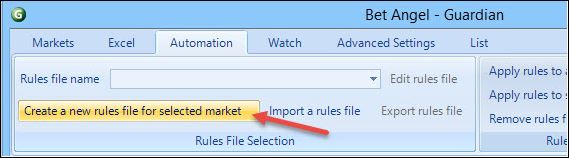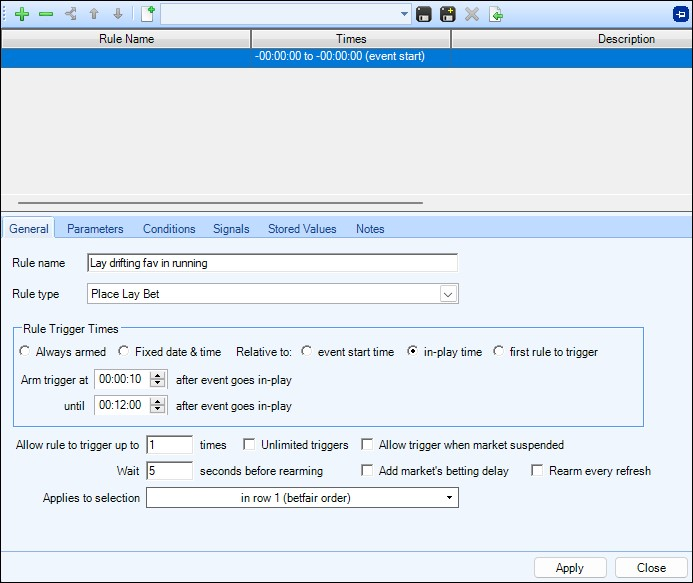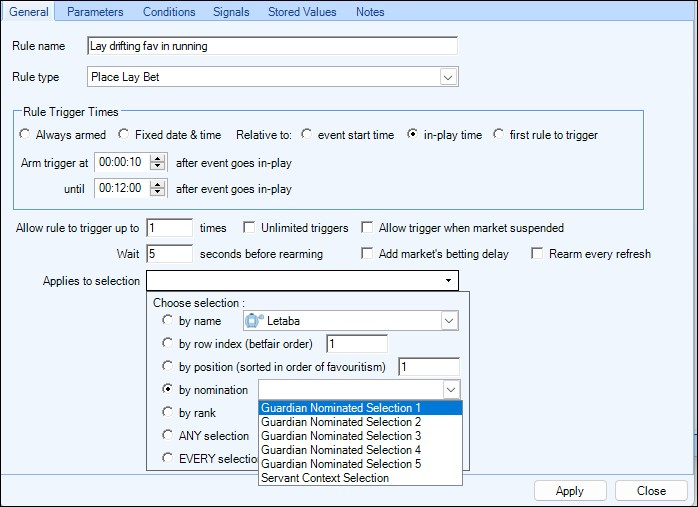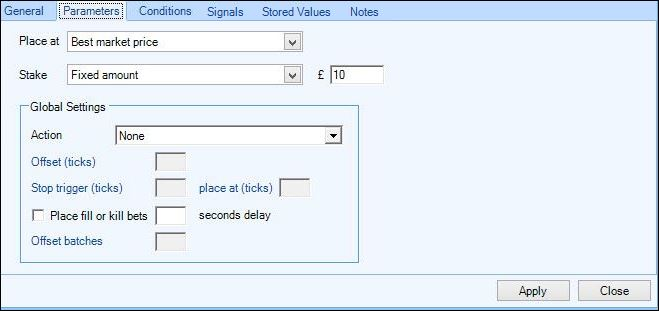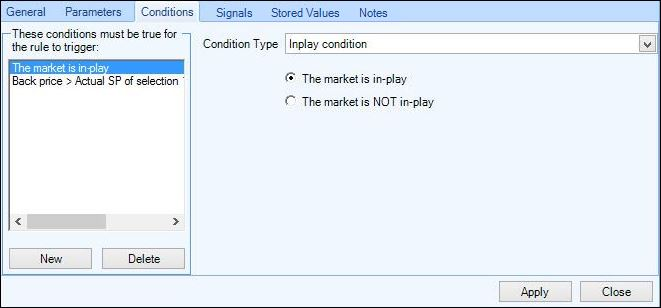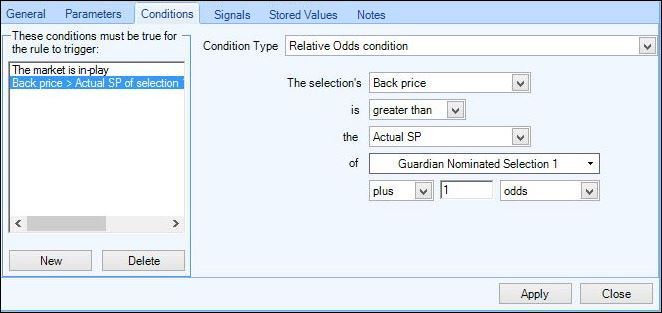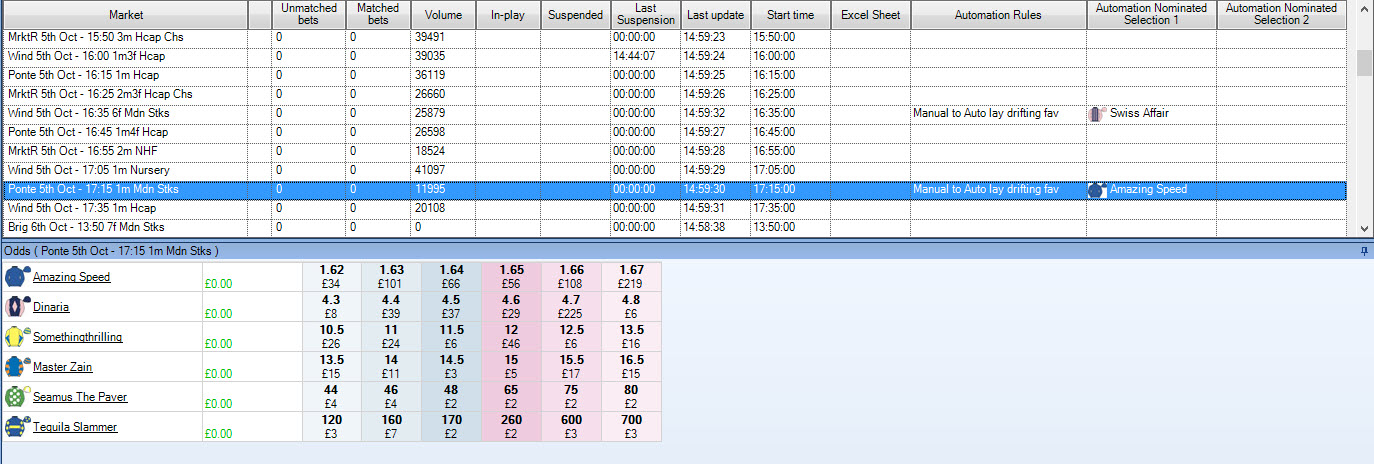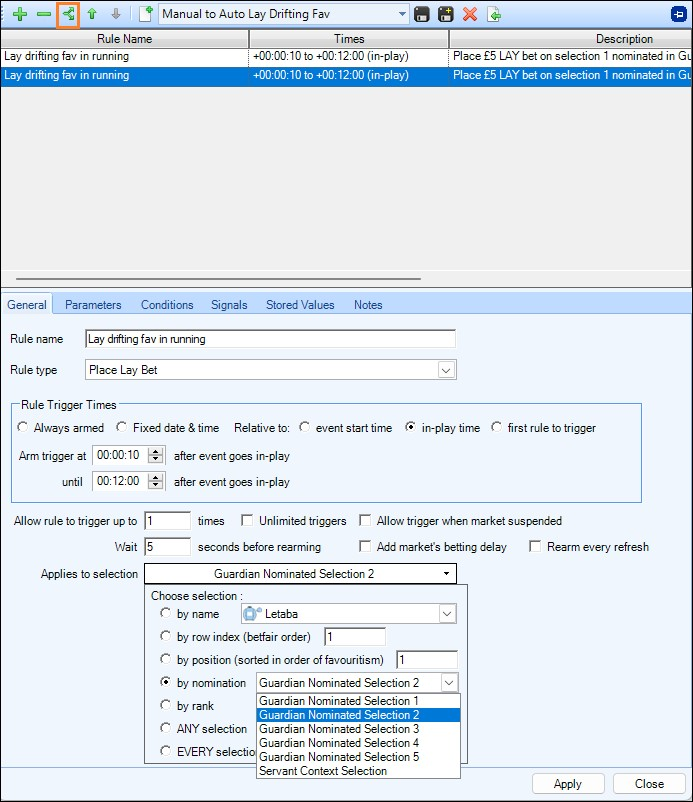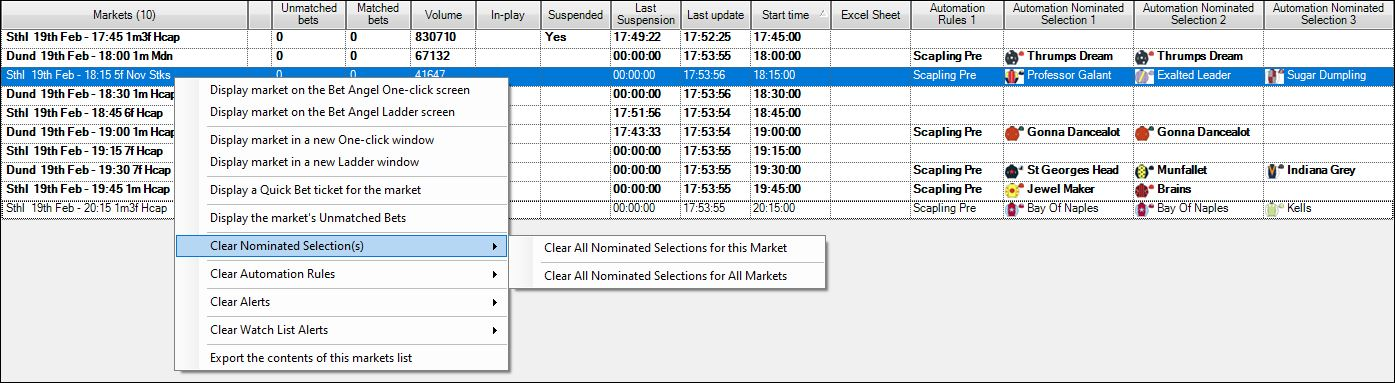Applying rules to selections individually Chosen via the Guardian market list
The essence of this feature is that you can create a 'generic rule' then apply that to an individually nominated selection within a market. This means that when you create the rule, you don't need to specify a selection within the rule itself. You can select it later once you've studied the market. You no longer have to use generic methods to pick a runner in the rule (such as favourite, selection in row 2, first runner to trade under 2.0 etc); you can nominate it yourself from Guardian when the opportunity arises.
Examples
-
create a set of automated back to lay strategies and while in Guardian choose which to use on a race and which runner to apply it to.
-
wait until a race is in-play and only choose a runner once you've seen the first part of the race play out. It's very quick to chose the selection in Guardian whereas editing a rule during a race would be very cumbersome.
-
deploy a tennis trading strategy if a player double-faults.
-
lay the underdog team if they surprisingly take the lead in a soccer match.
-
temporarily activate a sound alert rule on a selection if you need to leave your desk for a while.
In the image below I've added three 'Automation Nominated Selection' columns from the
column chooser, this now allows up to three 'nominated' selections/runners to be applied to each market.
Example
For this next detailed example let's create a rule that we can apply to any short priced horse that we believe is looking weak and is likely to struggle in the race.
Lay in running on a drifting price
Here we are combining the ability of automation to compare prices and quickly place a bet, with our own ability to watch the runners before the race and pick a suitable candidate to lay. We are looking to lay our nominated runner if it drifts in running. The plan is simple, if we suspect a horse is weak and the price drifts in-play then it meets our criteria for a lay bet. We know that a horse can drift and still win the race, but this is the strategy that we wish to test and the Nominated Selection capability makes this very straightforward to execute.
Our rule and how we set it up in Guardian
First we open Guardian by clicking on the icon and highlighting our chosen market. We then click on "Create new rules file for the selected market", as shown in the screenshot below, to show the Automation Rules Editor.
Now we create the rule as per the screenshot below.
You can see how I have added a name, rule type and time for the rule.
1. Rule name: Lay drifting fav in running
2. Rule type: Place Lay bet
3. The time is set for In-play. You will note it is allowed to triggers10 seconds after the market turns in-play as this allows the market to settle which can prevent false triggers. It also allows the SP to be created which can subsequently be used in a rule.
4. The 12 minutes is used because it should cover most horse races. In football you can extend this time as you can in cricket, tennis, etc.
This is basically the same process shown in
Creating the automation rule but we now have the ability to apply the rule to the selection nominated in the Guardian Market List; Guardian Nominated Selection 1 to 5.
These options allow us to use our selected horse in Guardian as the nomination. This can be used for any selection in any sport: cricket, rugby, football, tennis etc. We don't create the rule with a specific selection in mind, we are just creating a general purpose rule that can be deployed as required.
Parameters
I have selected Best Market price but you can stipulate an exact price if you wish. The stake is a simple fixed amount of £10 which again can be modified as required. We will not use Global Settings in this example but you can include them in rules if you choose.
Conditions
There will be a couple of conditions in this example, the first is shown below
Our strategy is based around the in-play market so we set the condition to check that 'The market is in-play'
Next we will look at the price change and this will determine if Bet Angel will place our bet or not.
I have set a Relative Odds condition to check if the price of the selection is drifting. I have stipulated the back price of my nominated selection must be greater than its Actual SP +1.0 odds. So if I applied this to a selection with an Actual SP of 1.66 the rule will only trigger if the in running back price exceeded 2.66
Now I name the rules file and save it, ready for use in Guardian.
In the following image, I have applied the rule to the 16:35 race and selected the runner 'Swiss Affair' by using the 'Automation Nominated Selection 1' column, but I could easily switch to another runner if that grabs my attention.
If I identify another market and selection on which I wish to use the rule, then that is quick to setup too (screenshot below)
It does not have to be a favourite, you can apply the same rule to another horse with just a couple of clicks. For instance, as soon as I select 'Amazing Speed, the rule will be configured to look for an in-play drift on that horse. If it started with a SP of 4.5, then the rule would trigger if the price exceeded 5.5.
By duplicating the whole rule (select the first rule then click the icon with two green arrows and that will make a full duplicate of it) you can then apply this second rule to Guardian Nominated Selection 2, you can then use the 'Automation Nominated Selection 2' in the Guardian market list to choose a second runner for this rule to trigger on
This is a very powerful feature. You can prepare a set of rule files well in advance and with a few clicks apply any strategy to any selection all from within Guardian. Providing you have the rules already created in your file and applied to a Guardian Nominated Selection you can then nominate up to 5 selections per market on the main Guardian market list
NB; If you have rules applied to a nominated selection but don't pick a selection in the main Guardian window then the rule just won't trigger, i.e. you can create more rules applied to a Guardian Nominated Selection than you might need but then select the ones you want it to trigger on each market in the Guardian list.
Clearing Nominated Selections
Individual nominated selections can be cleared by clicking on them and choosing the 'blank' field at the top of the picklist.
To clear multiple nominated selections if you right-click on a market a menu window will appear, clicking 'Clear Nominated Selection(s)' you have the options of clearing all nominated selections for the selected market or all nominated selections in all markets
Exiting and Saving Nominated Selections
If you close down Bet Angel any nominated selections you have chosen will automatically be removed, however there is an option to save them located on the main ribbon on the '
List' tab